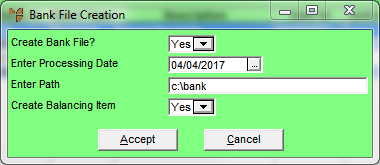Reference
- For more details on the MCL Bank Details screen, see "Edit - Applications - MCL - Bank Detail".
- For information on configuring Micronet to create New Zealand bank files (rather than Australian ones), see "Configuring Micronet to Produce NZ Bank Files".